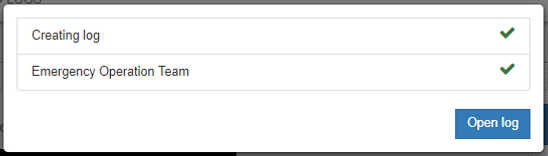USING LOGIT (WEB) – CREATE A NEW LOG
CREATE CUSTOM INCIDENT
The log is the container of all information about an incident. The log contains the real-time feed, user-tracking, tasks, and incidents.
Open your dashboard by clicking on the Logit icon in the top left corner.
Then Click on “Start log”. And then "Create custom incident".
Fill out the details of the incident at hand.
-
Title. Give the log a title. The title indicates which type of incident you are about to start. The nature of the situation can be anything, based on the organization you represent. But here are some examples of what the titles can be:
-
Gas leak in building
-
Personnel injury
-
Suspicious person
-
Missing child
-
Hurricane warning
-
-
Enter a description. Give a short description of the situation. The description can be sent to the teams and give them a general understanding of the situation.
Click "Next".
Specify the position in the map either by manually clicking on the map or by entering the address of the incident.
Click “Next”.
Select which team(s) to notify. Make sure to select the team with your user. Click the “Add and notify” button to the right of your team.
You can add multiple teams.
Click "Next".
At the final step of creating the log, you can select:
-
Start log. To start notifying the persons in the selected team(s), and give all access to the shared log
-
Create exercise. All teams will be notified, but the log will be visibly marked as an exercise so that your teams know that this is not a real incident.
You will see the progress of the notification. As the teams are notified, they will be checked. When the notification has been completed, click on “Open log”
Congrats! You have created your first log. And you can start posting on your shared feed/log. This was a manual process, where you created a log from scratch. By utilizing the Logit templates (link to edit log templates), you can speed up this process a lot. A template will contain predefined information, so you don't have to enter any manual information if an emergency occurs.